Fixing VLC's sluggish audio
Sometimes, when watching videos, you could run into files where the sound is a little bit behind the picture. A shot might be fired, for instance, and the sound of the shot might be heard later.
Using the well-known VLC video player, which you can download from the official website videolan.org, we can eliminate the sound lag.
Open the player's desired video. Go to Tools > Settings in the menu, or press CTRL + P. Choose All from the Display Options drop-down menu at the window's bottom.
The Misalignment Compensation value must be entered in milliseconds in the Audio section. To ensure that the sound does not rush or lag behind the video, this value should be chosen experimentally.
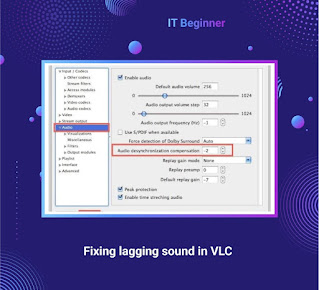 |
| Fixing VLC's sluggish audio |
Tags:
I.T Beginners